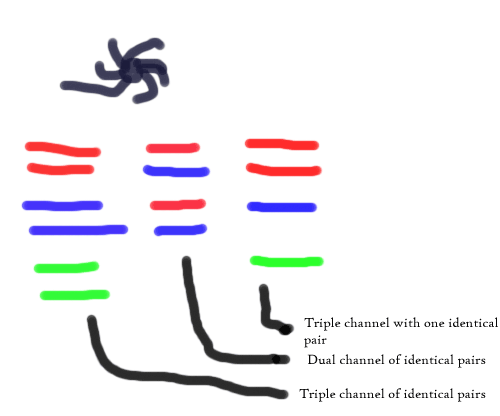GA-EX58-UD5 Intel X58 Motherboard
Intel Core i7 920 2.66Ghz D0 Stepping overclocked to 4.00GHz
Corsair XMS3 6GB (3x2GB) DDR3 PC3-12800C9 (1600MHz) Tri-Channel
I have 6 slots in total (oo-er), 3 of which were used up with the above. For extra I bought:
Corsair 6GB (3x2GB) DDR3 1600MHz XMS3 Memory Kit CL9(9-9-9-24) 1.65V
After I'd put them in I turned my PC back on, but was just met by a black screen. I did a bit of Googling and thought it might be to do with the voltages, so I took out all but one of the extra RAMs (it's in a fiddly spot that means having to take the CPU fan off) and went into the BIOS. I haven't got screen shots of the BIOS, but general settings were as follows:
DRAM voltage
Normal 1.500v
Current 1.640v
I fiddled around increasing the value (tried 1.66v, 1.68v, 1.72v and 1.8v), but every time I added another stick of RAM (to take it up to 5) again the PC would start but nothing would display on the monitor.
I've taken a few screen shots of CPU-ID to see if that helps (note, these are all taken with the 3 original sticks of RAM plus 1 extra, although I don't think that's doing anything as the control panel states I have 8gb of installed memory but only 6gb available).

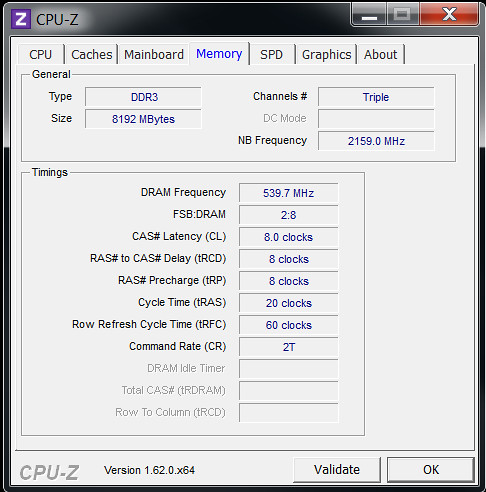
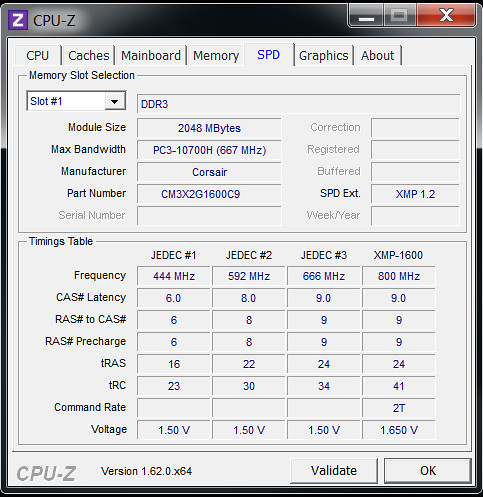
Any help appreciated, but please keep it simple (I no do computer well).